Changing the week pattern of an event can only be completed by opening the event on the Event Details screen.
To change the week pattern of an event:
-
Open the event you would like to edit. See Open an Existing Event for further information.
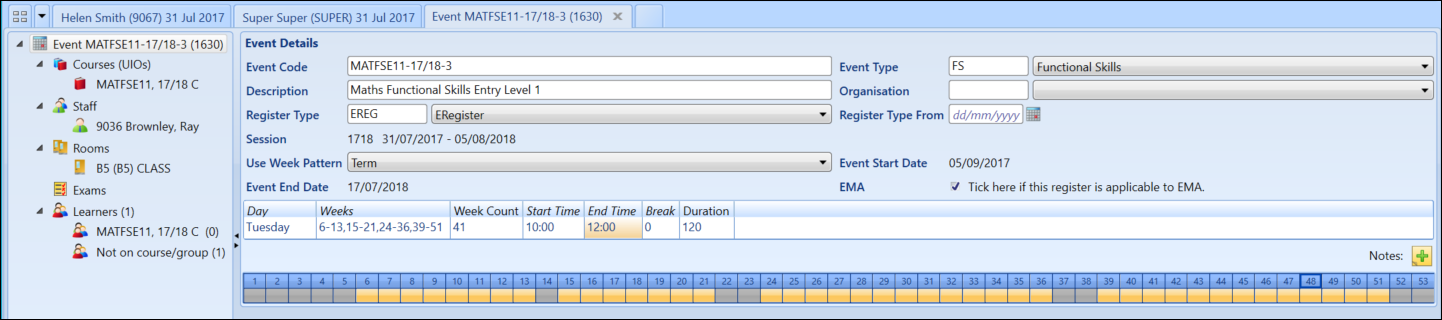
-
Select the required week pattern from the Use Week Pattern drop-down list.
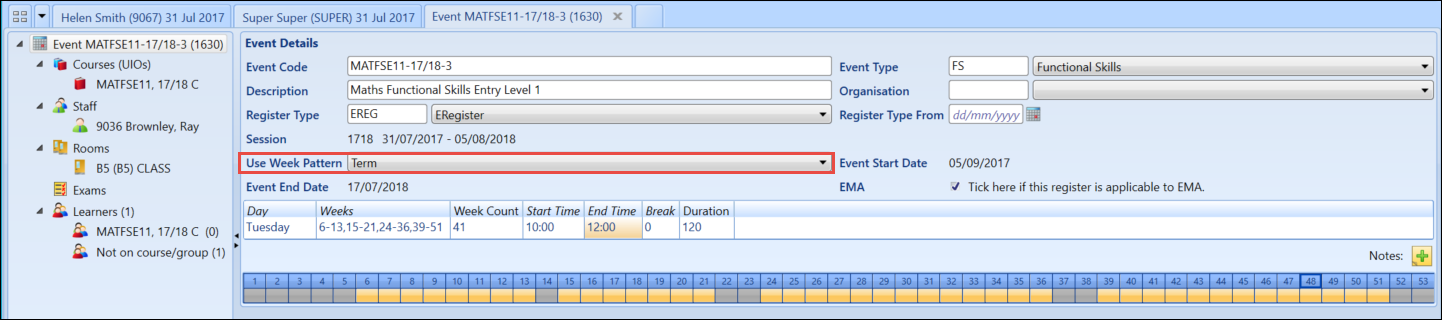
You can also manually edit the week pattern by right-clicking on an individual week slot to activate or deactivate it.
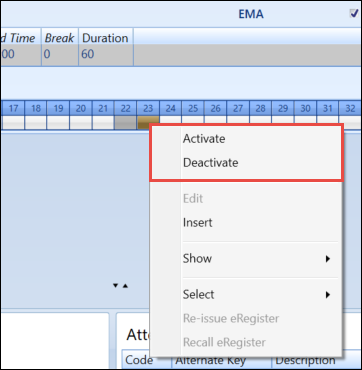
-
Click the Save button to save the changes.

When the register has been marked you will no longer be able to change the week pattern using the Use Week Pattern drop-down, however you will still be able to edit individual week slots, so long as the week slot you want to edit is not marked.
See Special Week Patterns for further information on allowing an event to run on multiple days.